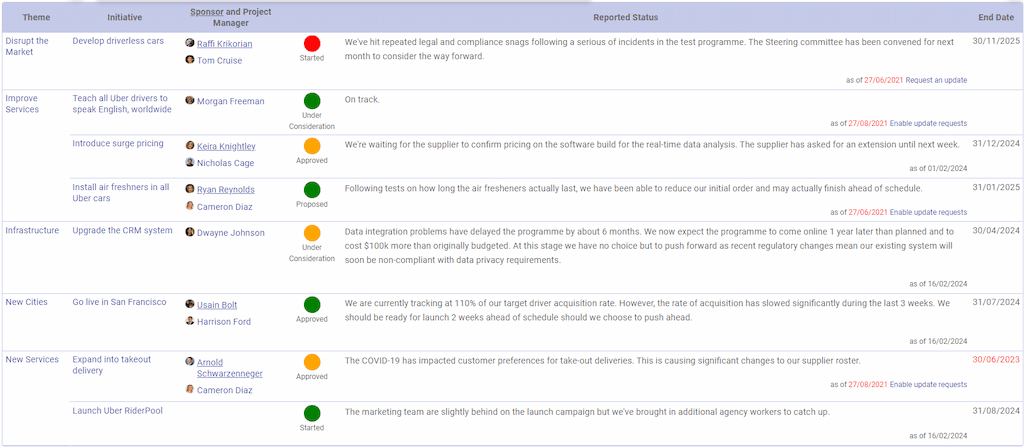 Ever felt out of touch with your organisation's key strategic initiatives? The daunting task of tracking multiple projects, ensuring alignment with your strategy, and making timely decisions can be overwhelming. This complexity often leads to difficulties in prioritising and maintaining course, causing strategies to drift off track over time.
Ever felt out of touch with your organisation's key strategic initiatives? The daunting task of tracking multiple projects, ensuring alignment with your strategy, and making timely decisions can be overwhelming. This complexity often leads to difficulties in prioritising and maintaining course, causing strategies to drift off track over time.
The Initiative Status Report provides you with a quick summary on a single page of exactly where you are with all of the initiatives in your strategy execution portfolio. It also makes it easy to spot updates which are out of date and to ask your team to update them.
And because it is built from your plan's integrated repository you never have to worry about your status report getting out of sync with what people are actually working on.
Where to find the Initiative Status Report
You can the Initiative Status in the Planning section of StratNavApp.com:
- Sign in to StratNavApp.com.
- Select the project you want to work with.
- Click on "Planning" on the main menu.
- Select "Status" on the selector at the top of the page.
The main body of the Initiative Status Report
The main body of the report consists of a table with the following columns:
- Theme: Your initiatives can be grouped by Theme for convenience.
- Initiative: The name of the initiative. Click on the name of the initiative in order to open up the initiative edit screen.
- Sponsor and Project Manager: The name of the sponsor or accountable person (underlined) and project manager or responsible person. Click on their names to open up the person edit screen.
- Reported Status:
- The RAG (red, amber green) reported status for the initiative.
- The Status of the project (under consideration, proposed, accepted, started, completed, mothballed or rejected)
- The Status Report, which is a short piece of text typically provided by the project manager or responsible person and provides an update on where the initiative is and any problems encountered or anticipated.
- The Date of the status report. This will be highlighted in red and accompanied by a request update option (see below) if the status report is more than 1 month old.
- The End Date indicated for the initiative. This will show in red if the initiative is overdue.
All of the information on the Initiative Status report can be updated for each initiative on the initiative edit screen. Click on the name of the initiative in order to open the initiative edit screen.
Requesting an Initiative Status Update
Any initiative which has a status update and where the status update is more than 1 month old will also present an option to request an update. This can take one of several forms:
- If you yourself are the project manager / responsible person, the invitation will be to "Update". Clicking on Update will take you to the Initiative edit screen where you can add/amend the status update.
- If someone else is the project manager / responsible person, the invitation will be to "Request an update". Clicking this will generate an email from you to the project manager / responsible person requesting an update. You can edit the email before sending it. The default text will be to:
- If the project has been shared with the project manager / responsible person, asking them to click on a link to open the Initiative edit screen in StratNavApp.com to provide the update directly themselves.
- If the project has not been shared with the project manager / responsible person, asking them to provide an update by return email. You will then need to copy this into the system when you get it.
- If no one has been specified as the responsible person for an initiative, or if the record for the person specified as the responsible person does not have an email address associated with it, then the invitation will be to "Enable update requests". Clicking on enable update requests will take you to the Initiative edit screen from where you can add a responsible person and/or click on the responsible person to open the Person edit screen to add an email address from them.
Filtering the Initiative Status Report
You can filter the Initiative Status Report, choosing to show or hide initiatives whose status is Completed, Mothballed or Rejected.
Simply click on the Filter icon at the top left of the screen.
