The importance of good grammar and spelling in business strategy
I'll admit it: I am a bit of a stickler for spelling and grammar. I know I am not perfect, but I do my best.
And let's face it - after you've invested all those hours in crafting the perfect strategy, you want to make sure it is communicated as clearly as is possible.
Poor spelling and grammar may create the impression that you're careless in your writing. And if people think you're careless in your writing, they may assume you've been careless with other aspects of your strategy too!
Good grammar and spelling create clarity. So people will understand exactly what you intended them to understand.
Consider the simple difference between "let's eat stakeholders" and "let's eat, stakeholders". The first might be considered cannibalistic. The second is a friendly invitation.
Business strategies which are less clear are less likely to get support and approval, and less likely to get implemented as you intended them to.
How to use Grammarly with StratNavApp.com for better grammar and spelling
Fortunately, Grammarly integrates with StratNavApp.com when accessed via the Chrome, Firefox and Safari browsers.
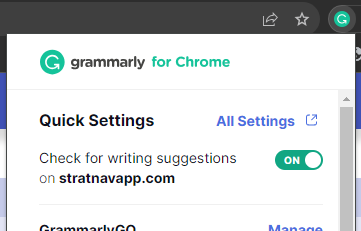 To activate it, simply:
To activate it, simply:
- Visit https://app.grammarly.com/apps.
- Click "Install" for "Grammarly for [Chrome]". ([Chrome] will be replaced by whichever browser you're using - Grammarly will detect this for you.)
- Follow the simple instructions to install it.
- Navigate to any page on StratNavApp.com (this one will do).
- Click the Grammarly icon
 on your Extensions bar at the top of your browser screen.
on your Extensions bar at the top of your browser screen. - Ensure Grammarly is enabled for StratNavApp.com (see image to the right). Make sure "Check for writing suggestions on stratnavapp.com" is set to "ON".
That's it. Grammarly should highlight spelling and grammar issues as you go.
Once it is installed and working correctly, Grammarly adds a small green icon in the bottom right-hand corner of all formatted text controls, like so ![]() . The icon sits there, watching as you type, and will flash red and underline any mistakes it spots. (Grammarly spots common spelling and grammar mistakes.) Simply
. The icon sits there, watching as you type, and will flash red and underline any mistakes it spots. (Grammarly spots common spelling and grammar mistakes.) Simply
- correct the error yourself,
- click on the underlined text to see options for correction, or
- click on the Grammarly icon to load your text in the Grammarly editor.
Caveats and Notes
Business strategy can be a complex subject, and your business, too, may be complex. Industry-specific or corporate conventions may differ from Grammarly's recommendations. So it is always important to proofread your own writing and check Grammarly's recommendations before relying on them.
Note:
- Be sure to check Grammarly's privacy policy before you start using it.
- Unfortunately, Grammarly integration is currently available for the Chrome, Firefox and Safari browsers only.
- Once installed, you can, of course, use Grammarly on many other of your favourite websites.
- StratNavApp.com has no affiliation with Grammarly and takes no responsibility for your use thereof.
